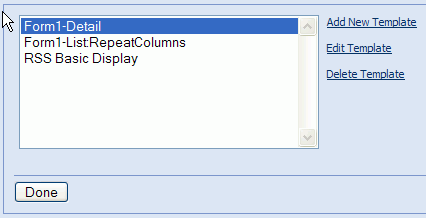
When you open the Manage Templates page, you'll see a list of all the templates available for management. If no templates have yet been created, this list will be blank. To the right of the list box you'll see the three actions you can take:
Templates constitute one the two components used in creating solutions with XMod. Users enter data in your solution via data-entry forms (see the Manage Forms topic). Once that data has been stored, you need a way to display it to your end-users. That's where templates come in. They describe how you want that data to be presented to the user and usually include HTML (though it's not required) to make the results more pleasing to the eye. Templates come in several flavors (detail, list, and grid), but have one thing in common: they describe how XMod should display a single record. When the template is a list or grid, XMod will apply your template to all records in the list/grid (and will create the HTML necessary to display that list or grid).
XMod 4 completely revamps the user interface for managing templates used in previous versions. In this new iteration, we've tried to make the process of creating display templates much simpler while still allowing power users the freedom and flexibility they enjoyed in previous versions.
Shortcuts:
Starting Panel
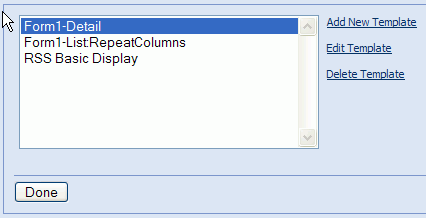
When you open the Manage Templates page, you'll see a list of all the templates available for management. If no templates have yet been created, this list will be blank. To the right of the list box you'll see the three actions you can take:
Add New Template: Choose this option to create a new display template.
Edit Template: In the list box, select the template you'd like to edit, then click this link.
Delete Template: In the list box, select the template you'd like to delete and click this link. You'll be prompted to confirm the deletion. Please be aware that this action is irreversible. Any XMod module instances that use the template will no longer function correctly so you should remove or re-configure them prior to deleting the template.
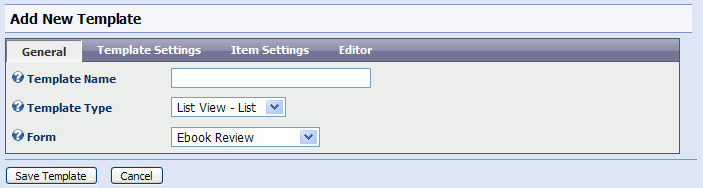
When creating or editing a template, you'll be presented with a view similar to the one above. The primary difference is that the Template Type is read-only when you're editing.
Template Name: Provide a descriptive name for your template here.
Template Type: There are three types of template you can choose from:
Detail View: This type of template is intended to display a single record. A typical scenario for this type of template is a news article solution in which the user clicks on a headline (from a list of headlines) and views the full story. The detail view template, in this scenario, would be the full story. When this template type is selected, the Template Settings and Item Settings tabs will not be shown (as those options aren't used in detail views).
List View - List: This template type is intended to display more than one record. In the news story scenario described above, this template would be the list of headlines. The typical use for this type of template is to allow the user to browse a collection of records. It also allows the user to search and sort the results.
List View - Grid: This template serves the same purpose as the List View - List, but allows you to format the records as a series of rows and columns.
Form Fields: You can associate this template with a data-entry form. While not required, doing so allows the Template Editor pre-load the form's fields, saving you a lot of keystrokes when creating/editing your template. Plus, your choice will be saved so the form will be pre-selected for you the next time you edit this template.
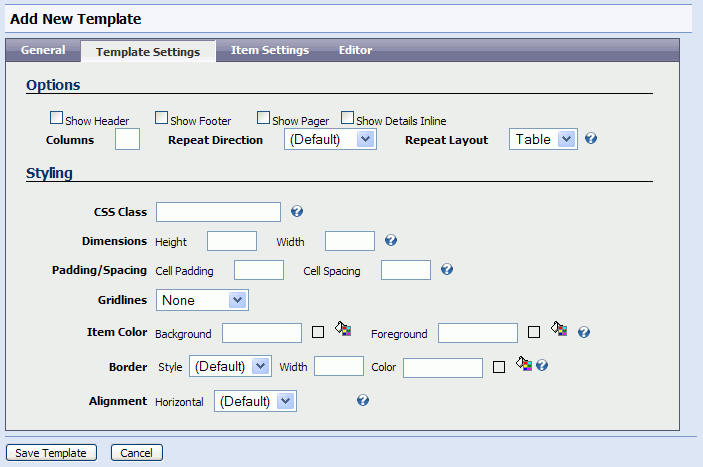
This tab is only visible for List and Grid templates. Depending on the type of template you select, your options may differ somewhat.
Show Header/Show Footer: If checked, the template will display a header and/or footer section. If this is a Grid, the header/footer refers to column headings and column footers which are defined within your template. If this is a List, the header/footer contents are defined when you configure the XMod module instance (via the "Configure XMod Module" Action menu).
Show Pager: If you want to display more than a single page of results to your users, you'll want to check this box. It instructs XMod to display a page-navigation bar to aid users in moving from page-to-page in your resultset. The pager's look can be customized on the Item Settings tab.
Show Details Inline: When the user clicks a link to see the details of an individual record, if you want that detail view to display on the same page as the list view (the detail view will temporarily replace the list view until the user clicks the "Return" link on the detail view) then check this box. Otherwise, the details will be displayed on a separate page.
Columns/Repeat Direction: These options only show if the template is a List (not a Grid) template. They determine how each record should be laid out on the page. If you enter a number of 2 or greater for Columns then list will display as a series of columns with each record residing in a single cell within the resulting table. The order in which the records are displayed is governed by the Repeat Direction option. Choosing "Vertical" will layout records from top-to-bottom, then left-to-right. Choosing "Horizontal" will repeat the records from left-to-right, then top-to-bottom. Leave the Columns option blank to only display a single column.
CSS Class: Name of the CSS (Cascading Style Sheets) class used to style this template display, as a whole.
Dimensions: Determines the height and width of the display. Note that height is largely determined by the contents and may not be recognized in all browsers. Leaving height empty is the usual practice.
Padding/Spacing: These settings determine the number of pixels between cells (Cell Spacing) as well as the amount of space between the each cell's contents and its borders (Cell Padding)
Gridlines: Determines if the resulting display will show Vertical lines, Horizontal lines, Both, or None at all.
Item Color: The colors to use for the display background and foreground. Valid color names or RGB values can be used (ex: black or #00000). You can click the little paint can icon to visually select a web-safe color.
Border: Border Width specifies the width of the item's border (if it's style isn't set to 'None'). Values may be in pixels (px), points (pt), centimeters (cm), millimeters (mm), inches (in), or Ems (em). Examples: 3px or 12pt. Border Style determines how the border line should be drawn. Not all values border styles are recognized by all browsers. Border Color defines color of the display's border. Valid color names or RGB values are valid here (ex: black or #000000). Again, you can use the color picker to visually select a color by clicking the paint can icon.
Alignment: Determines the Horizontal alignment of the display.
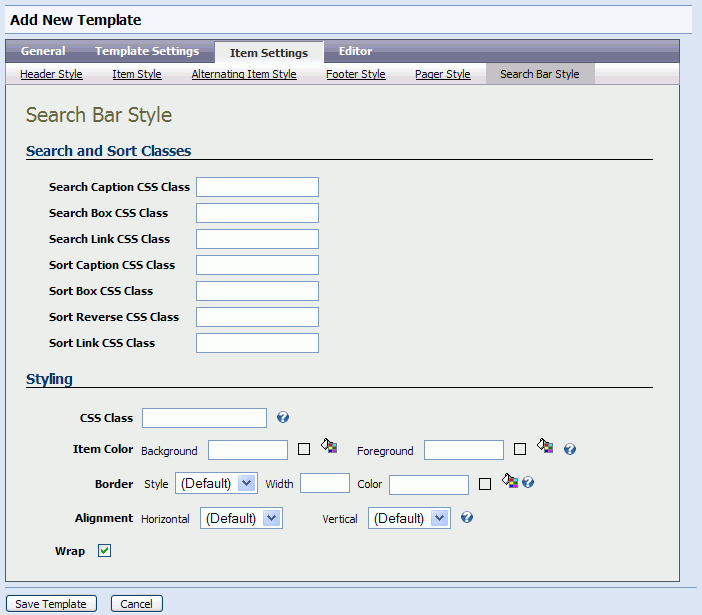
The Item Settings Tab is only available if you've chosen a List or Grid template type. This tab allows you to adjust the properties for the different components of the template: the Search Bar (which also contains sorting), Header, Footer, Item (each row in the template), Alternating Item (every other row in the template), and Pager (the page navigation control supplied by XMod). You navigate to each component by clicking on the item in the row of tabs directly below the main row of tabs.
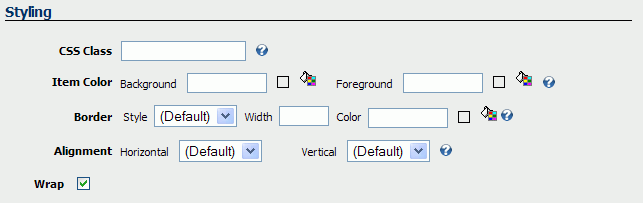
Most of the components share a styling section that contains many of the styling properties found on the Template Settings Tab:
CSS Class: Name of the CSS (Cascading Style Sheets) class used to style the item (header, footer, item, etc).
Item Color: The colors to use for the display background and foreground. Valid color names or RGB values can be used (ex: black or #00000). You can click the little paint can icon to visually select a web-safe color.
Border: Border Width specifies the width of the item's border (if it's style isn't set to 'None'). Values may be in pixels (px), points (pt), centimeters (cm), millimeters (mm), inches (in), or Ems (em). Examples: 3px or 12pt. Border Style determines how the border line should be drawn. Not all values border styles are recognized by all browsers. Border Color defines color of the display's border. Valid color names or RGB values are valid here (ex: black or #000000). Again, you can use the color picker to visually select a color by clicking the paint can icon.
Alignment: Determines the Horizontal and Vertical alignment of the item.
Wrap: If checked, the item's contents will wrap to fit within the available space. If unchecked, the contents will not be wrapped.
The Search Bar Style tab includes the following additional properties
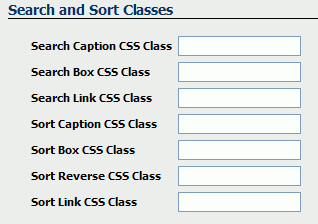
Each item defines the CSS Class to be applied to a specific part of the Search Bar. Those parts are identified below:

The Pager Style tab includes the following additional properties:
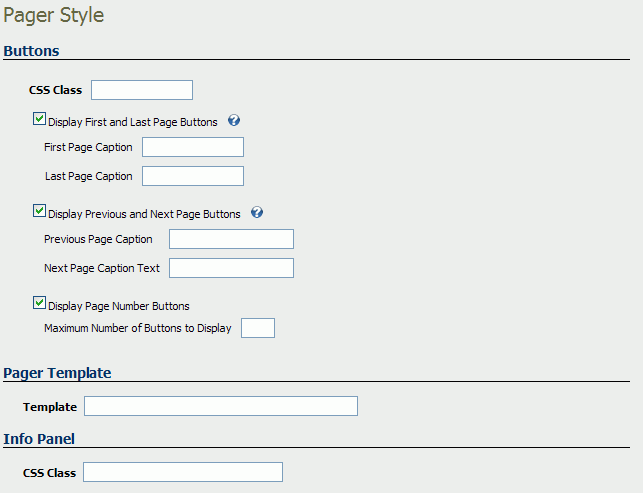
The Pager is shown below, with labels of each component.
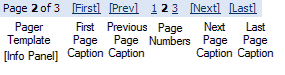
CSS Class: Specifies the Cascading Style Sheets class name to use to style the page information panel.
Display First and Last Page Buttons: When this box is checked, two text boxes appear where you can specify the text to use for the First and Last page buttons.
Display Previous and Next Page Buttons: When this box is checked, two text boxes appear where you can specify the text to use for the Previous and Next page buttons.
Display Page Number Buttons: When this box is checked, a text box appears where you can specify the maximum number of page number buttons to display. The page number buttons allow the user to navigate to a specific page within a range of the current page number. For instance, if you put 5 in this box and the current page is 3 then XMod will display up to 5 page number buttons:
1 2 3 4 5 6 If the current page number is 4 then the following would be displayed: 2 3 4 5 6 7 If there were only 6 total pages, though, the following would be displayed: 1 2 3 4 5 6
The pager template allows you to define how the paging information will be formatted and displayed to the user. You can use HTML and two special placeholders which allow you to position the paging information: {Page} represents the current page and {PageCount} represents the total number of pages.
CSS Class: Specifies the Cascading Style Sheets class name to use to style the page information panel.
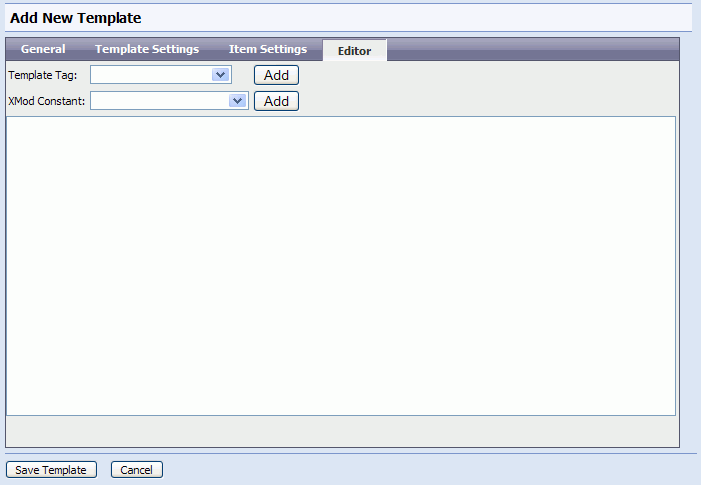
The editor tab is where you actually define your template. Templates are a mix of plain text, HTML, and special XMod tags. The XMod tags allow you to position your data. They also package additional functionality like Javascript-based collapsible panels. Beginning in XMod 4, we've devoted a lot of time and effort into enhancing the editor to make it easier for new users while also preserving the ability of existing users to craft more advanced solutions. XMod tags are generated by selecting them from the "<Xmod>" drop down list box.
XMod 4 also allows you to insert "XMod Constants" into your display templates. These are placeholders that are replaced at run-time by various bits of environmental data. Some examples include: the current time, the current user's ID, the portal's ID, the current user's IP address, and much more. Insert XMod Constants by selecting them from the {Xmod} drop down list box.
How Do I Insert XMod Tags? How Do I Insert My Form's Data?
Let's quickly walk through the process of creating an XMod tag, using the tag you'll probably be using the most as you work on positioning your form's data in your template: the <xmod:field> tag
Make sure you've selected your form on the General tab. This isn't required but it saves you some typing.
Select <xmod:field> from the <Xmod> drop down list box.
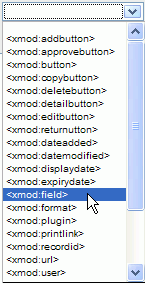
A tag designer will then pop-up for the selected tag. It will be different based on which tag you select. Here's the tag designer for the <xmod:field> tag.
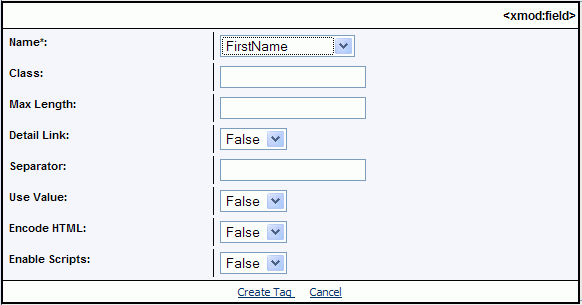
All tag designers are formatted similarly. In the left column is the property's name and the right column is where you specify the property's value. Some properties have pre-set values. Others allow you to type in the value. In the case of <xmod:field> if you've selected an associated form (on the General Tab), you'll see a list of all the controls (also called fields) from the form. For details about what each property does, look up that tag in this help file.
When you click the "ok" button, your changes will be inserted into the editor.
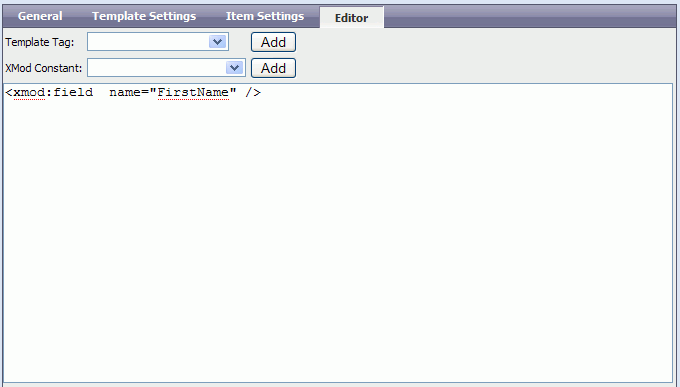
Once you've finished creating or editing your template, click the "Save Template" button to save your changes. If you want to start over, click the "Cancel" button.