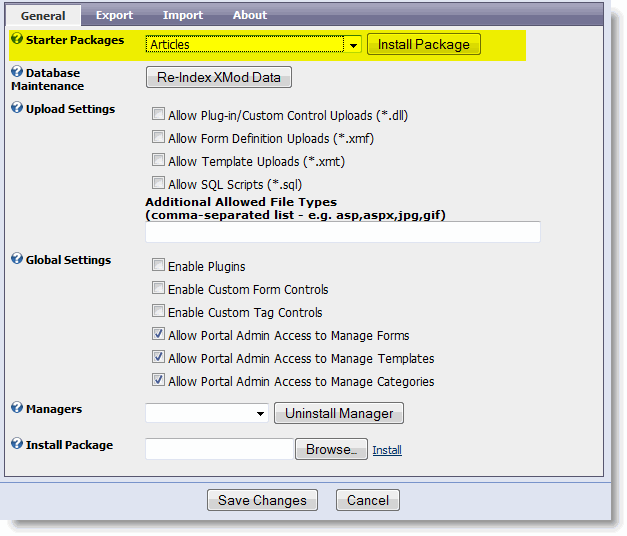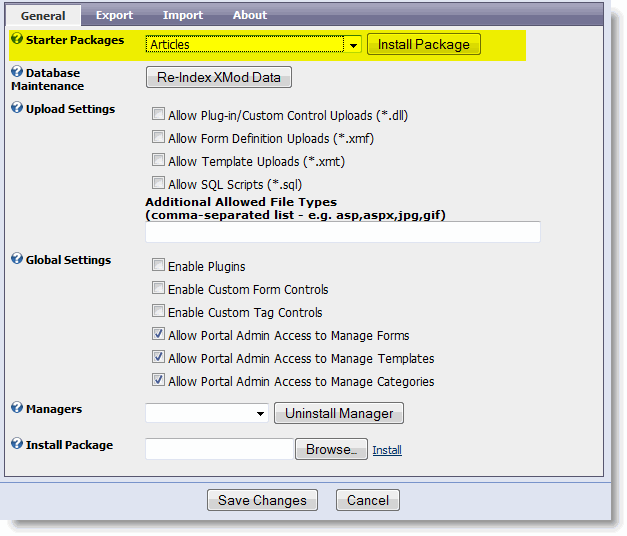Installing XMod Starter Packages
New to Version 4.7
When you're first starting out with XMod, it's
sometimes a little difficult to get started. To help you hit the ground
running, XMod 4.7 and later comes with a set of starter packages. Starter
packages are collections of data-entry forms and templates that form a
complete solution for some common task. They provide a nice quick foundation
on which you can build. You can install these packages as many times as
you'd like. Each time, a new set of forms and templates will be created
- so you don't have to worry about overwriting any other forms and templates
you've been working on. However, since the forms and templates will be
given the same name each time, the first thing you should do after installing
a package is change the names of the forms and templates.
Starter Packages:
- Articles:
Most sites have a need to display news and happenings related to their
site or organization. They may also report on news and events from other
sites. An article can be almost anything you'd like. It could be news,
events, or even a make-shift blog or journal entry. An article system,
therefore, is a must-have for most sites. This package contains the data-entry
form for submitting an article, a list view template for displaying a
"headlines" view, and a detail view template for displaying
the full article.
- Frequently
Asked Questions (FAQ): With any site, you tend to get a lot of
the same questions from site visitors. The FAQ package enables you to
gather those questions and their associated answers together into one
place. This package includes the data-entry form for entering the question
and answer. It also includes a list view template that makes use of XMod's
toggle
tag so that the site visitor can click a link to show and hide the answer
to a given question. This is done on the client - i.e. there is no page
refresh. A detail view template is also provided though it is not linked
to the list view.
- Custom
Feedback Form: This is a basic "Contact Us" type of form
that allows your site visitors to give you feedback, ask questions, etc.
There is space in the form for the user to enter his or her name, email
address, a subject line, and their feedback. The form makes use of XMod Constants
to pre-fill the form with the user's name and email address if they're
logged-in. The package comes with a list view and detail view template.
The form can be modified to include an <email>
tag if you want to receive email notifications.
Installing A Starter Package
- Login as a Host or Admin.
- From an XMod module (not
an XMod FormView module), select Administration
from the Actions Menu.
- On the General
tab, locate the Starter Packages
section and select the package you wish to install.
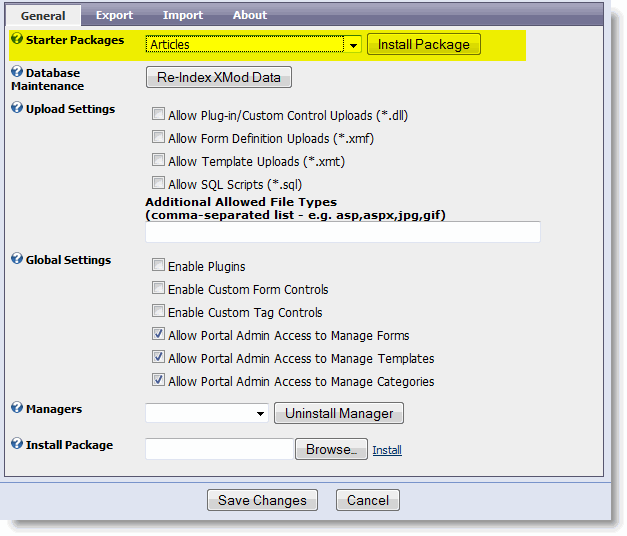
- Click the Install
Package button. This will new forms and templates based on what
is contained in the package. It wil not overwrite any forms or templates
you already have created.
- Click the Save
Changes or Cancel button
to finish.
At this stage, it's a good idea to give the
newly added forms and templates another, more unique name. This is handled
via the Manage Forms and Manage Templates pages (both accessible from
the actions menu).
Changing the Form Name(s):
- Go to the Manage
Forms page (from the actions menu)
- Select the Edit
Form radio button, select the newly created form, and click the
Edit Form button.
- The Form
Editor screen is now visible with the form's definition. Click
the Settings link to bring up
the Form Settings and Permissions
page.
- In the Form
Name field, enter the new name for your form.
- Click the Save
Settings link to return to the Form
Editor panel.
- Click the Save
Form button to save your changes. Repeat this process for any other
forms from the starter package. When you're finished, click the Done button to exit the Manage Forms
screen.
Changing the Template Name(s):
- Go to the Manage
Templates page (from the actions menu of an XMod module).
- Select the template you
wish to edit and click the Edit Template
link.
- On the resulting page,
click the General tab if it isn't
already selected.
- In the Template
Name field, enter your new name for the template.
- Click the Save
Template button.
- Repeat this process for
all the templates you wish to re-name. When you're finished, click the
Done button to exit the Manage
Templates page.
Using the Starter Package:
All that's left to do is configuring an XMod
module to use the new starter package:
- Add an XMod module to
a page that will host the newly created starter package.
- Click the Configure
XMod Module action menu item.
- On the Required
Settings tab, select the starter package's form in the Data-Entry
Form field, the package's detail template in the Detail View Template
field, and the package's list view template in the List View Template
field.
- Click the Save Changes
button to complete the configuration
- Your module is now set
to use the starter package.
Where to Go from Here:
Starter packages are, by their nature, basic.
Their intent is to give you the basic building blocks for a particular
solution. XMod allows you to style and configure these solutions to meet
your needs. Next, you might want to adjust the styling of the templates.
You can also add HTML to your templates. From there you may want to add
fields to the forms, change their styles or even convert the basic forms
to custom layout forms and include your own HTML.