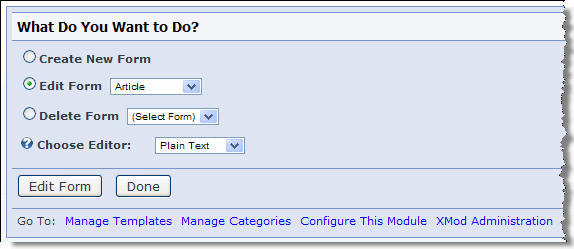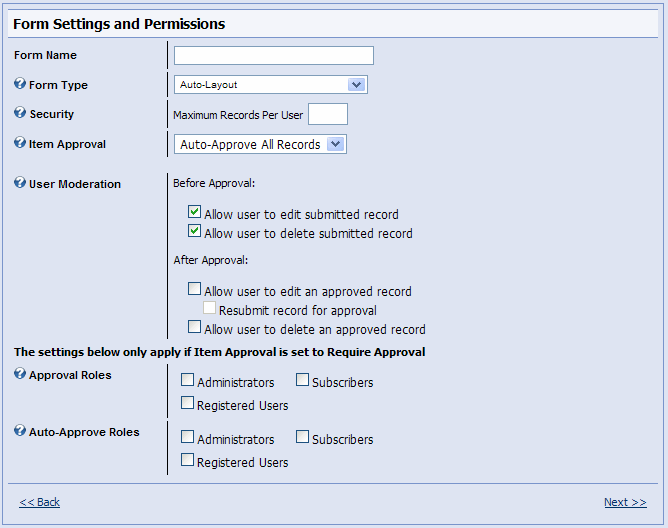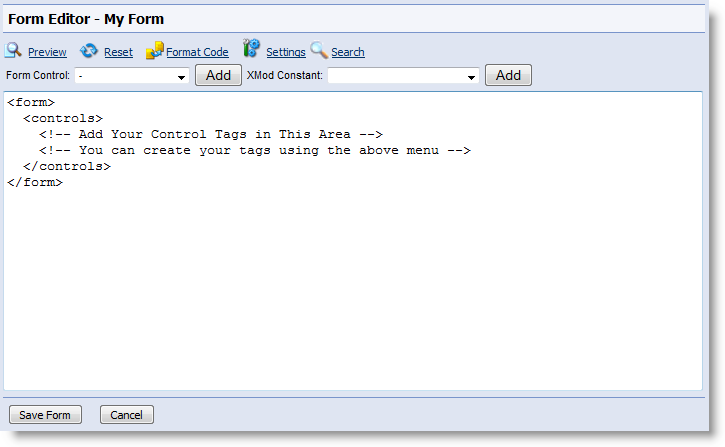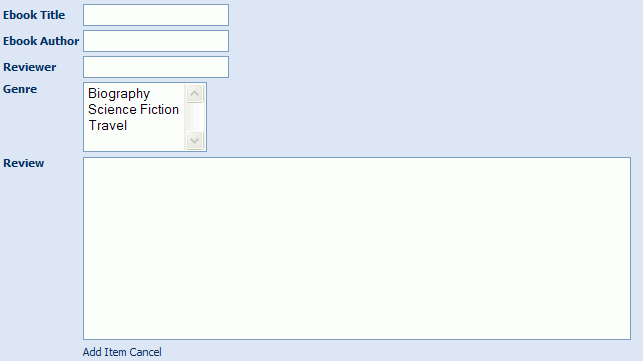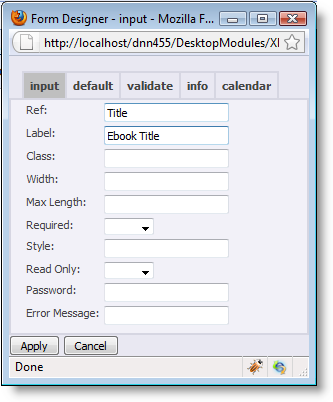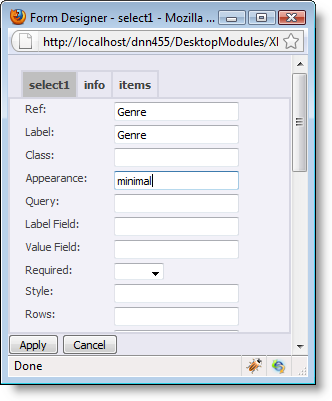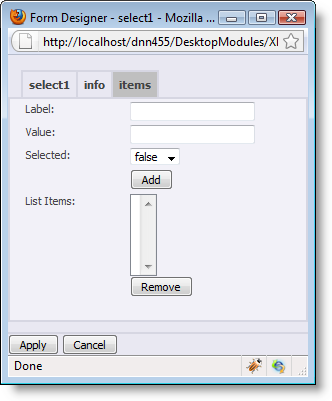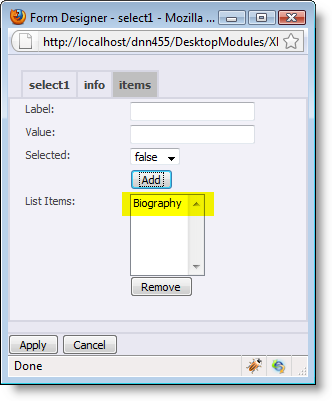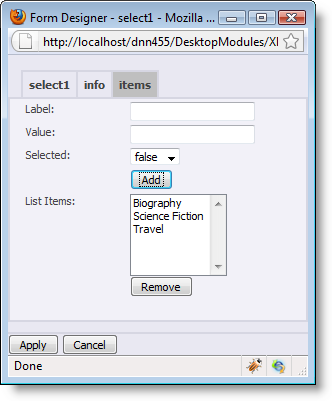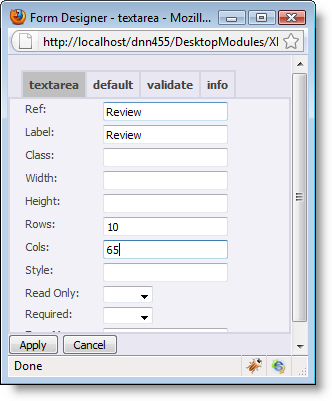Walkthrough: Creating A Form
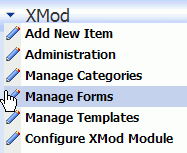 In this walkthrough we'll be creating a data-entry form
for entering ebook reviews. The data-entry form is one part of the three
you typically need when developing a solution in XMod. The other two are
templates - one for viewing lists of records and the other for showing
a single record. Together, these templates enable you to tell XMod how
the data entered through your form is displayed. You'll learn how to create
display templates in the Creating
A Template Walkthrough.
In this walkthrough we'll be creating a data-entry form
for entering ebook reviews. The data-entry form is one part of the three
you typically need when developing a solution in XMod. The other two are
templates - one for viewing lists of records and the other for showing
a single record. Together, these templates enable you to tell XMod how
the data entered through your form is displayed. You'll learn how to create
display templates in the Creating
A Template Walkthrough.
To get started, add an XMod module to a page. Notice that XMod reports
the module hasn't yet been configured. Let's rectify that. To do so, we'll
need to create a data-entry Form. From the Actions menu, select "Manage
Forms". Note, you must be logged in as an administrator or host to
see this.
The Manage Forms screen allows you to add, edit, and delete forms from
XMod.
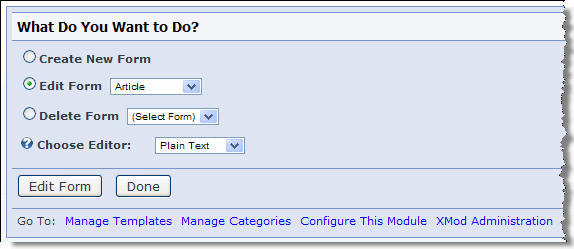
If this is the first form you've created, the Edit Form and Delete Form
options will be grayed out.
Select the Create New Form option. Next, ensure that "Plain Text" is selected in the Choose Editor drop-down list.and then
click the Create New Form link. This will take you to the Form Settings
and Permissions panel. You can find detailed information on this panel
in the Manage
Forms help topic.
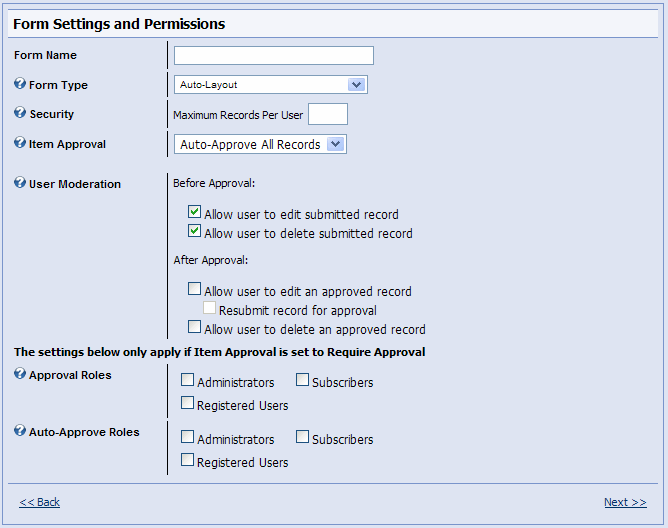
For this example, we'll pretend we're running an ebook website and we
want to add an "Ebook Reviews" section to the site.
- In the Form Name field, enter: Ebook Reviews
- Leave the other settings as you see them in the
image above.
- Click the Next >> link to go to the Form
Editor panel. Details on this pane can be found in the Manage
Forms help topic.
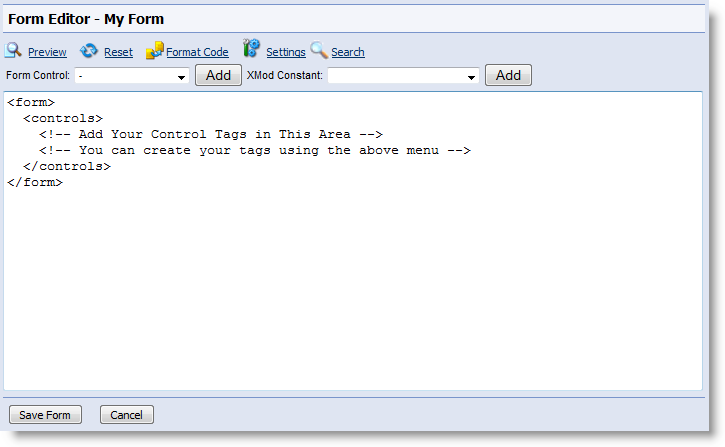
Don't Panic! If you're not a
programmer and are not familiar with HTML, this screen can look a little
intimidating at first. However, if you look a little closer, you'll see
that creating a form definition in XMod isn't all that difficult.
- Notice that the form starts with a <form>
tag and ends with a </form> tag. the "/" indicates it's
the closing tag. Together, they tell XMod where the form definition begins
and where it ends. You'll see the same pattern used for the <controls>
and </controls> tags.
- Inside the <controls> and </controls>
tags, you'll find HTML "Comment" tags.
They start with <!-- and end with
--> The
comments you see when you first create a form are meant to help guide
you and aren't necessary to keep. You can delete them. After deleting
them, your form definition will look like this:
<form>
<controls>
</controls>
</form>
- Between the <controls> and </controls>
tags is where most of the action takes place in your forms and it is where
you'll put your controls. XMod can do much of the work for you. The Form
editor contains two drop-down list controls at the top of the editing
area. The first allows you to insert form controls and the second allows
you to insert "dynamic" data such as the current user's name,
address, the Portal name, the current date and much more.
For this example, we're only concerned with the Form Controls list
box. Note that this contains the most commonly used controls. When you
get more comfortable with XMod, please browse the list under the Form
Controls section of this help file.
- Our ebook review will consist of the ebook's Title,
Author, Genre, and of course, the review. In the end it will look similar
to this:
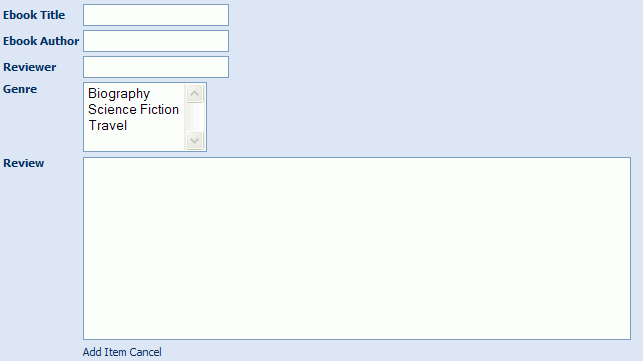
- Creating the Title input text box:
- In the text editing area of the Form Editor,
place your cursor anywhere in between the <controls> and </controls>
tags. From the Form Controls drop-down list box, select Text Box and click
the Add button. This
will popup the text box control designer. If the designer doesn't pop-up,
please ensure you have Javascript enabled in your browser and your browser isn't set to block pop-ups.
Each control's
designer allows you to easily set the properties and values that determine
how the control will look and behave. Since we're just creating a basic
form, we'll only focus on the basics. Fill in the text box designer to
match the image below, then click the Apply button
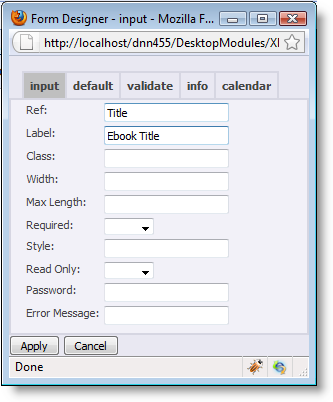
- Once you click the Apply button,
the designer will disappear and the following text will have been inserted
into the form editing area:
<input ref="Title">
<label>Ebook Title</label>
</input>
There are three things to notice here: First, XMod has inserted
an opening <input> and closing </input> tag. In the opening
<input> tag, however, there is also an attribute
(also called a property) with
the name of "ref". The "ref" property has a value
of Title - the text contained
within the double quotes - which you entered in the "Control ID"
field of the designer. Each control can have its own set of properties.
All properties are defined in the same way - that is, they start with
the property name, followed by the "=" sign and the value of
the property is placed within double-quotes.
While different controls will have different properties, you'll
find that most of them require the "ref" property. This is essentially
a unique name for the control. No other control on the form can have the
same "ref" because XMod uses this value to
find and work with your control behind the scenes. Ref values cannot contain
spaces or punctuation. They can contain numbers, but can't begin with
a number.
Second, there is a child
tag - a tag within the <input> tag called <label>. In between
its opening and closing tags, you'll find Ebook
Title, the value you entered in the designer for "Label".
Almost all controls are required to have a <label> child tag.
Finally, you may have noticed your <input> tag isn't indented
too well. This is easily rectified. Simply click the: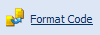 link
and XMod will properly indent your code to make it more readable. You
can click this at any time, but for the rest of the controls, we'll simply
create them all and then click the Format tool link at the end.
link
and XMod will properly indent your code to make it more readable. You
can click this at any time, but for the rest of the controls, we'll simply
create them all and then click the Format tool link at the end.
- Create the Author text box. The process is nearly
identical to the Title text box we just created. Place your cursor after
the closing </input> tag of the Title text box, select "Text
Box" from the Form Controls list box. This is where the Author text
box will be inserted. Fill in the designer with Author
for the "ref" and Ebook Author
for the label. Finally click the Apply button to create the control's
tag.
- Creating the Genre list box: List controls are
made up of multiple items - genres in this case. Each item in a list box
has a display text (i.e. "Biography") that is visible to the
user and a hidden value ("1" or "bio" or "Biography"
or whatever else you want) that can be used internally by your form and
templates.
- To create the Genre list box: Place your cursor
after the closing </input> tag of the Author text box. From the
Form Controls drop-down list box, choose "select1".
This means the user will only be allowed to choose one item from the list.
If you wanted to allow more than one selection, you would choose "select". List controls can come in different forms. You could have a drop-down
list box, a single-selection list box, or a list of radio buttons. We'll
create a single-select list box. So, in the "Appearance" field, type "minimal". Doing this will create a drop-down list box. There are two other values we could use: "compact" for a single-select listbox, and "full" for a checkbox list. Fill in the designer as you
see below but don't click Apply button yet:
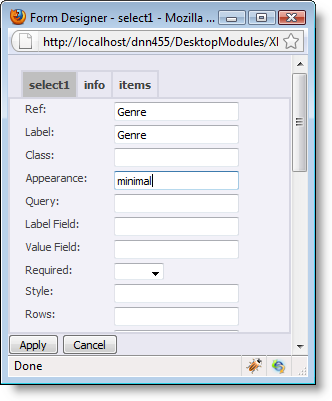
Next, we need to actually provide the control with a list of genres.
To keep things simple, we'll limit the list to 3 items.
- Adding items to our Genre list box: Click on the items tab at the top of the designer.
This is where you'll define items to go in your list control. The designer will look similar to this:
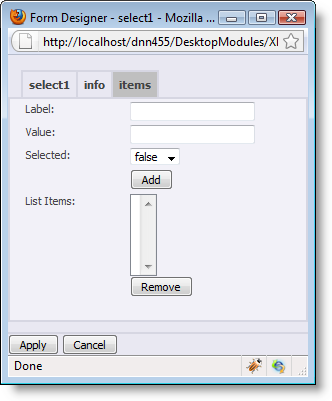
In the Label field, type "Biography". In the Value field, type "1". The "Selected" field is for specifying that an item should be selected when the form first loads (i.e. a default value). For now, we'll leave this set at "false" for each of the items we add. Finally, click the Add button to add your new item to the list.
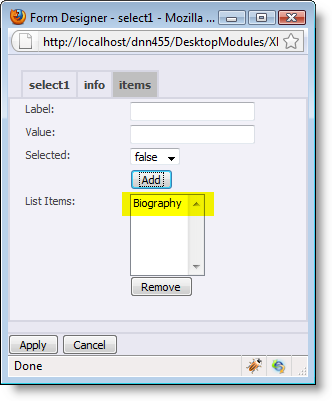
Repeat the process to add the other two genres: Science Fiction (hidden
value of 2) and Travel (hidden value of 3). In the end, your list should
look like this:
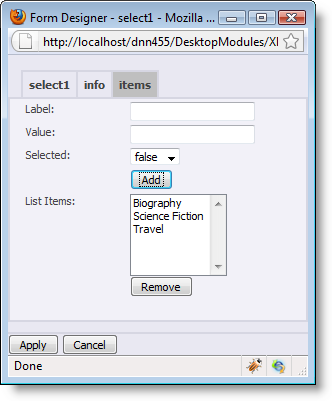
You can delete and item from the list by selecting it and
clicking the Remove button. Now
that we've created the list items, all we need to do is click Apply
- Analyzing the Genre List Box code. We've highlighted
part of the code in red and grayed-out the rest to make it easier to focus
on what we're describing
<select1
ref="Genre" appearance="compact">
<label>Genre</label>
<items>
<item>
<label>Biography</label>
<value>1</value>
</item>
<item>
<label>Science
Fiction</label>
<value>2</value>
</item>
<item>
<label>Travel</label>
<value>3</value>
</item>
</items>
</select1>
You'll see that a single select list control has a tag name of "select1"
(i.e. select 1 item). A multi-select list control would just be called
"select". It also has a <label> child tag as most controls
do. In addition to the required "ref" property, XMod has added
an "appearance" property with a value of "compact".
The value of this property is determined by what you selected in the "Appearance"
drop-down list on the list control's designer.
<select1 ref="Genre" appearance="compact">
<label>Genre</label>
<items>
<item>
<label>Biography</label>
<value>1</value>
</item>
<item>
<label>Science
Fiction</label>
<value>2</value>
</item>
<item>
<label>Travel</label>
<value>3</value>
</item>
</items>
</select1>
The items in your list are contained in between the <items> and
</items> tags. Each item in the list has a corresponding <item>
</item> tag pair which contain a <label></label> with
the item's display text and a <value> </value> tag pair that
contains the hidden value of the item.
- Finally,
we'll create a multi-line text box, or text area, where the reviewer can
enter the actual review. This is created much like the other controls.
Place your cursor after the closing </select1> tag of the Genre
list box. Select Multi-line text box from the Form Controls drop-down
and fill in the form like below and click the Apply button:
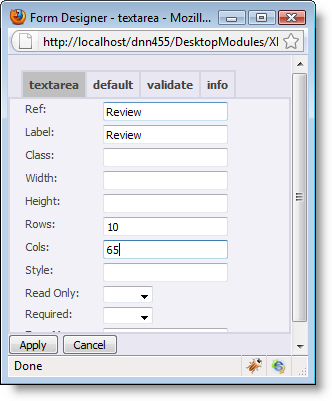
- Now would be a good time to click the Format tool
link to pretty-up the form definition, then click the Save link underneath
the text editing area to save your form.
- But what good is a form to gather data without
some way to display that data? To find out how to create display templates,
visit the Creating A Template
Walkthrough which will step through creating various templates to
display our ebook reviews.
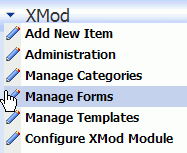 In this walkthrough we'll be creating a data-entry form
for entering ebook reviews. The data-entry form is one part of the three
you typically need when developing a solution in XMod. The other two are
templates - one for viewing lists of records and the other for showing
a single record. Together, these templates enable you to tell XMod how
the data entered through your form is displayed. You'll learn how to create
display templates in the Creating
A Template Walkthrough.
In this walkthrough we'll be creating a data-entry form
for entering ebook reviews. The data-entry form is one part of the three
you typically need when developing a solution in XMod. The other two are
templates - one for viewing lists of records and the other for showing
a single record. Together, these templates enable you to tell XMod how
the data entered through your form is displayed. You'll learn how to create
display templates in the Creating
A Template Walkthrough.